 You’re waiting on the bus, and your stomach starts to rumble. Or you see a book in a store that looks interesting. Or you want to know how fast to run to catch the bus. If only there were a way to know when the next bus will arrive with your phone…
You’re waiting on the bus, and your stomach starts to rumble. Or you see a book in a store that looks interesting. Or you want to know how fast to run to catch the bus. If only there were a way to know when the next bus will arrive with your phone…
Aha! Of course there is, and it’s called Next Bus. Right now, in Contra Costa County it only supports AC Transit, but Tri Delta Transit is coming soon.
How does it work? You don’t even have to download an application. If your phone allows you to open Safari or some other web browser, go to www.nextbus.com. Narrow down your selection by transit system, route, direction, and then stop.
Next Bus uses its immense record of bus GPS locations to determine where your next bus is now, and on average, how long it will take to get to your stop.
Don’t have an iPhone? No problem. Next Bus works by SMS (text) messaging, too! It’s easy to use, once you get down the syntax.
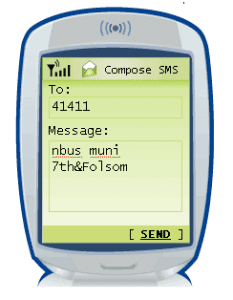 There are four ways to specify your stop (from Next Bus).
There are four ways to specify your stop (from Next Bus).
- Via Menus
If you do not specify a stop (you simply specify a message such as “nbus emery”) then you will be presented with a list of routes. You then specify which route you are interested in. You will then be presented with a list of directions and then a list of stops to select from. Once you have selected your stop, the corresponding predictions for that stop will be displayed. - Specifying a Stop Number:
For some agencies (like AC Transit) each stop is identified by a stop number. For example, if you want information for Emery-go-Round stop 5322 send to the address 41411 the text “nbus emery 5322”. - Specifying an Address:
You can also enter an address or an intersection and predictions for the stops nearest the intersection. This is especially handy if you do not know the stop ID. Only addresses and intersections can be used. So for example you can enter “nbus muni 7th&folsom” or “nbus muni 1351 Folsom”. Because predictions for several routes can be returned, the resulting text is very terse and vowels are removed so that the resulting information can be provided in a single text message. If you get back the message “Sorry, but your location is no specific enough to locate a stop.” or “Sorry, could not process request” it might be because you need to differentiate between an Avenue and a Street or between a street and a name of a neighborhood. So if you have trouble you might want to use something like “7th st & Folsom Ave” to be more specific.
You can receive predictions for all routes that serve the nearby stops, but predictions for only a single route/stop will be shown at a time. If multiple routes serve your stop you will be texted back a list of routes to choose from. Reply with the number identifying the route and you will get predictions for both directions for that route. Note: the system will give you a choice such as “2) 19-Polk”. To select this route you should reply with “2”, not the number 19. If you know you only want predictions for a particular route you can specify the route name following the letter “r”. For example, to get the predictions just for the route 19 buses at 7th & Folsom you would send to the address 41411 the text “nbus muni r19 7th & folsom”. - Using a saved stop:
Once you have selected a stop using one of the above methods, you can save the stop by replying with the command “s stopName”, where “stopName” is the name of the stop you want to save. So for example you can specify “s work” to store a stop called “work”. Then you can easily obtain predicted arrival times for the stop by texting the stop name. For example, if you stored the stop called “work”, then you can easily access predictions for that stop simply by texting to 41411 “nbus work”.
